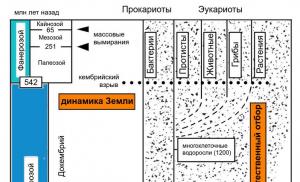Electronic budget. Root certificate not found
Not long ago, budgetary organizations, namely the administrations of village councils, began to contact me with a request to help them set up the Electronic Budget system. This is another project of our government, give_them_health, as part of the services of the Electronic Government of the Russian Federation project. Grandmothers and aunties in villages and village councils have old computers and very slow Internet. Join our group on VK! Get it repaired! Smart workshop!
They are obliged, just like everyone else, to be able to install this according to the instructions and use it. Otherwise, the deadlines. Someone is waiting for fulfillment, so workers of rural administrations are reaching out to those who can help them with this. Naturally, they don’t have a full-time programmer. Well, okay, these are all lyrics. Let's get down to business. People have a disk in their hands, apparently with distribution kits, and a desire for this kind of Electronic Budget to work for them.
On the disk, in principle, everything is neatly laid out and it was not a problem to install the whole thing according to the instructions. By the way, the instructions are also on the Roskazna website itself. There were no special problems following the instructions to install a set of programs, certificates, etc. As a result, after the last reboot and setting up a proxy in the browser (Mozilla was selected). Trying to access the site http://lk.budget.gov.ru/ was not successful. After selecting a user certificate, the site began to complain: The root certificate was not found. Although I personally installed it, adding it to the trusted root certificates according to the instructions. After sitting for a while and looking through the instructions again, I discovered this interesting point, which I think other people may encounter.
But for me it stubbornly displays as:
As we can see, there is no Local Computer storage here. This is where the dog rummaged. Well, okay, apparently they know better there, and we will go around, adding where necessary. To do this, click Start and in the line Find programs and services we type: certmgr.msc.
The System Certificates management console opens. Let's go to Trusted Root Certification Authorities -> Local computer-> Right click on Certificates -> All tasks -> Import.
The Certificate Import Wizard will open. Click Next -> Browse -> and specify the path to the root certificate file. By the way, if you haven’t downloaded it according to the instructions, you can download it from the Roskazna website by choosing a qualified one.
If you opened certmgr.mscand you don’t even have branches there Local computer. Don’t get upset, there is still a way, click Start and in the line Find programs and services we type: mmc. If you are a Win 7 or higher user, I advise you to run mmc as an administrator. I wrote how to do this. In the console that opens, go to the menu File -> Add remove snap-in. We look for available equipment in the list Certificates. We sequentially add the equipment for the current user and the local computer.

And voila, going to http://lk.budget.gov.ru/ making sure everything works. The root certificate error should at least go away. But I can’t promise that everything will work. In general, I advise you to log in every time through http://budget.gov.ru/ After Entrance in the upper right corner, and on the large button Login to the personal account of the “Electronic Budget” system. Well, don’t be afraid of mistakes, etc. The system is currently running in test mode, and it is not the first time that it is logged in. We poke and we suffer :)
Join our group on VK!
The “Electronic Budget” system is designed to ensure transparency, openness and accountability of the activities of state bodies and management bodies of state extra-budgetary funds, local governments, state and municipal institutions, as well as to improve the quality of their financial management through the formation of a unified information space and the use of information and telecommunication technologies in the field of state and municipal (public) finance management. Information from the official website of the Ministry of Finance of the Russian Federation: http://minfin.ru/ru/perfomance/ebudget/#ixzz4IoLbvTIZ
The information system accepts electronic signature certificates from the SKB Kontur CA without a cooperation agreement. CA SKB Kontur cannot guarantee that the certificate will be accepted by the information system throughout its entire validity period
Electronic signature for working with the Unified portal of the budget system of the Russian Federation “Electronic budget”
- Qualified Classic Electronic signature for basic business tasks: interaction with government information systems, submission of reports, registration of online cash registers, participation in auctions, receipt of financial services.
- Qualified for marking An electronic signature for marking is suitable for registration in the National Digital Economy System Chestny ZNAK, registration of an online cash register with the Federal Tax Service and work on other government portals. 3000 price for 1 year and additional. services
- Electronic signature 3.0 for 1 year 5900 price for 1 year and additional. services
- Electronic signature 3.0 for 6 months. Universal signature for advanced trading. Suitable for work by suppliers under 44-FZ, customers and suppliers - in auctions under 223-FZ, commercial auctions and auctions of bankrupt property. 3700 price for 6 months and additional services
- TriO: bankruptcy auctions Signature for those who buy debtors' property at electronic auctions. The basic configuration is suitable for participation in bankruptcy auctions on ETP Fabrikant, uTender and the Sales Center.
- TriO: commercial bidding One electronic signature for government and commercial bidding. Includes OIDs for working on the three largest platforms Gazprombank, B2B-center and Fabrikant. 11300 price for 1 year and additional. services
- Electronic signature 3.0 for 3 months. Universal signature for advanced trading. Suitable for work by suppliers under 44-FZ, customers and suppliers - in auctions under 223-FZ, commercial auctions and auctions of bankrupt property. 2500 price for 3 months and additional. services
- Qualified Rosreestr A certificate for the electronic portal of Rosreestr will allow you to quickly send requests and receive the necessary data in electronic form.
- Qualified FCS The electronic signature certificate is suitable for working with the portal of the Federal Customs Service and the main state information systems, as well as for organizing procurement under 223-FZ. 3400 price for 1 year and additional. services
- Qualified by Rosakkreditatsiya A comprehensive solution for interaction with FSIS Rosakkreditatsiya, which meets all technical requirements of the information system. 20900 price for 1 year and additional. services
- Qualified SMEV Electronic signature for working in the Interdepartmental Electronic Interaction System and on state electronic portals. 2000 price for 1 year and additional. services
- Qualified GIS GMP Electronic signature for working in the State Information System on state and municipal payments. 3000 price for 1 year and additional. services
- Qualified KS2 The electronic signature certificate is suitable for work in the state information system for housing and communal services (GIS Housing and Communal Services) and the automated system for analysis and control in the field of labor protection (AS AKOT) 3400 price for 1 year and additional. services
- Qualified for Disclosure Electronic signature certificate for use on information disclosure portals by securities issuers 3400 price for 1 year and additional. services
- 3400 price for 1 year and additional. services
- Qualified for medical organizations of the Republic of Bashkortostan Electronic signature certificate for medical organizations of the Republic of Bashkortostan for issuing electronic certificates of temporary disability 800 price for 1 year and additional. services
Problem
When trying to log into the personal account of the GIIS “Electronic Budget”, an error message appears:
This page cannot be displayed
Enable TLS 1.0, TLS 1.1 and TLS 1.2 protocols in the “Advanced settings” section and try connecting to the web page https://ssl.budgetplan.minfin.ru again. If you cannot resolve the error, contact your website administrator.
Solution
It is necessary to check the workplace settings according to the document.
The instructions do not mention several nuances:
- Need to install CryptoPro EDS Browser plug-in and check its operation on the demo page.
- It is necessary to disable filtering of the SSL/TLS protocol in the antivirus settings; in other words, for the site you are looking for, you should make an exception for checking a secure connection. It may be called differently in different antiviruses. For example, you need to go to Kaspersky Free “Settings>Advanced>Network>Do not check secure connections” .
This program is designed to increase transparency and openness of the core activities of government agencies and is responsible for the management of public finances.
With the help of the GIS “Electronic Budget” planning program, the quality of management of government agencies is improved through the introduction of information and communication technologies and the creation of a unified information space in the management environment of state, municipal, and public finances.
The concept for developing the creation of the GIIS “Electronic Budget” was confirmed in RP No. 1275-r dated July 20, 2011. The operating procedure of the system is regulated by Government Decree No. 658 of June 30, 2015.
The system consists of several subsystems aimed at achieving certain goals in the financial sector:
- procurement management;
- HR management;
- budget planning;
- cash management;
- income and expense management;
- management of regulatory reference information, etc.
The following users must register and work in the program:
- bodies of state power and local self-government, as well as state extra-budgetary funds;
- organizations that are participants in the budget process and financed through the state budget, as well as legal entities receiving funds from the budget of the Russian Federation;
- individuals and other persons - participants in the budget process;
- organizations carrying out procurement activities in accordance with the norms of 223-FZ.
The placement of schedules is carried out using the “Financial Management” subsystem, if the customer is the Russian Federation. BU, AU at the federal and municipal level, as well as other customer organizations can create and publish schedule plans directly in the Unified Information System. Institutions must duplicate all procurement documentation in the electronic book (Order of the Ministry of Finance No. 173n dated December 29, 2014), and then transfer it to TOFK.
"Electronic budget" of the Ministry of Finance and the Federal Treasury
Login using the “Electronic Budget” certificate of the Ministry of Finance is carried out using the link http://ssl.budgetplan.minfin.ru. Using the subsystems located on the Ministry of Finance website, you can carry out the following actions:
- study information on filling out forecast forms;
- formulate state assignments and budget estimates;
- implement accounting and budget accounting procedures for institutions;
- view various registers and reference information;
- fill out information and documentation on government order procedures and procurement activities;
- ensure information interaction;
- create, save and send to the authorized body documentation on planning and execution of the budget, as well as on the implementation of control measures, etc.
The “Electronic Budget” system of the Federal Treasury has the following functionality:
- maintaining a consolidated register of UBP and NUBP;
- interaction with the official website www.bus.gov.ru;
- development and maintenance of various industry lists;
- work with the Unified Portal of the Budget System of the Russian Federation;
- procurement management;
- record keeping and reporting;
- cost management.
Connection and getting started
The regulations for connecting, logging into the “Electronic Budget” (personal account) and starting work in it are fixed in the letter of the Ministry of Finance of the Russian Federation No. 21-03-04/35490 dated 06/17/2016. First of all, the organization must issue an order appointing persons responsible for work in the electronic security system and identifying employees authorized to prepare documentation placed in the subsystems. The order must confirm the responsibilities of each responsible employee. The order must necessarily contain signatures indicating that each employee is familiar with the contents of the internal organizational document.
SAMPLE ORDER (picture)
In order to start working, the user must:
1. Carry out a complete diagnosis and preparation of automated workstations for work with GIIS “EB” in accordance with the requirements established in Appendix 1 to the Connection Procedure.
2. Prepare qualified digital signature keys for each performer. New keys are obtained only for those who have not previously worked in the UIS. The rest can use their digital signatures valid in the Unified Information System.
3. Install the Windows Installer software, all the necessary drivers for the user certificate media, the Continent TLS Client and Jinn-Client programs.

4. Complete and send to TOFK an application for connection using a special unified form (letter of the Ministry of Finance No. 21-03-04/61291 dated 10/20/2016). The application must be accompanied by an order for the appointment of responsible persons, files of digital signature certificates, consent signed by each responsible employee for the processing of personal data, an application and power of attorney to receive cryptographic information in the form approved by the Ministry of Finance (letter No. 21-03-04/35490 dated 06/17/2016) .
5. Wait for the results of checking the package of documents submitted to TOFK with the application for connection, and, if necessary, make all corrections and additions.
6. Upon successful verification, install CIPF at the workplace, register new performers in the Unified Information System, install new EDS key certificates and enter data on responsible employees into the electronic system while simultaneously defining the roles of each performer.


7. Connect to the “Electronic Budget” system, enter your personal account and start working in it.